Visual Thinking to Manage Learning
Click here to learn more about this blog series and read Part 1: Visualize Time
Click here to catch up with Part 3: Visualize Relationships
When we started writing this blog series (click the links above to read from the  beginning!), our goal was to share strategies, activities, and processes to give students choice in what they create, and also choice in how they get there. We wanted to push the concept of visual thinking beyond sketching someone else’s ideas from presentations, videos, etc. – and start using simple drawings, color, and other visual tools to help students see the work they have in front of them, develop ideas that traditional discussion and writing may not, and plan their creations in a purposeful way.
beginning!), our goal was to share strategies, activities, and processes to give students choice in what they create, and also choice in how they get there. We wanted to push the concept of visual thinking beyond sketching someone else’s ideas from presentations, videos, etc. – and start using simple drawings, color, and other visual tools to help students see the work they have in front of them, develop ideas that traditional discussion and writing may not, and plan their creations in a purposeful way.
PART 4: VISUALIZE SOLUTIONS
Your students have put a ton of work into their project. They’ve set up a project management system to organize their time and set priorities. They’ve researched, interviewed, and engaged in empathy. They’ve worked through ideation activities to purposefully decide on how they will solve the problem or answer the driving question. Then, when the time comes to begin presenting their work, findings, and solution – they open a slideshow and start throwing text and images on slides – without spending any  time planning their creations. The result? We get a collection of slideshows that all look the same – a slide for each section of the rubric, standard “Title and Content” slide layouts, and over-used slide design templates.
time planning their creations. The result? We get a collection of slideshows that all look the same – a slide for each section of the rubric, standard “Title and Content” slide layouts, and over-used slide design templates.
If we give students the time and support to visualize their solutions before they start creating, would their slideshows look different? Would they even end up creating a slideshow at all? Probably not.
Prototype Everything.
If you are at all familiar with design thinking, you already know that prototyping is a major step in the process. Prototyping allows designers to get their products in front of users in order to get feedback, before creating the “real thing.” Prototypes are quick, cheap, and usually conceptual. When the designers at Apple first imagined the Apple Watch, did they start by actually creating the Apple Watch and selling it to their global 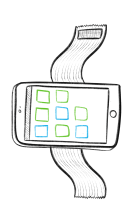 audience? Definitely not. Once they went through the design process and decided on wearable tech as their “solution,” a few of the engineers at Apple attached an iPhone to a velcro strap and had their colleagues wear it around the office for a week. This prototype was cheap – they already had iPhones available; quick – they didn’t waste time engineering a new product; and conceptual – they knew they wouldn’t actually put iPhones on people’s’ wrists. This allowed them to get feedback from users on essential questions like “Do people want to get notifications on a watch?” and “What features from the iPhone would be ideal on a watch, and which could we get rid of?”
audience? Definitely not. Once they went through the design process and decided on wearable tech as their “solution,” a few of the engineers at Apple attached an iPhone to a velcro strap and had their colleagues wear it around the office for a week. This prototype was cheap – they already had iPhones available; quick – they didn’t waste time engineering a new product; and conceptual – they knew they wouldn’t actually put iPhones on people’s’ wrists. This allowed them to get feedback from users on essential questions like “Do people want to get notifications on a watch?” and “What features from the iPhone would be ideal on a watch, and which could we get rid of?”
We are so focused on preparing our students to work in these types of careers, but don’t always give them experiences that mirror the “real world” work that is being done. Whether they are creating presentations, videos, graphics, or physical products, using visual thinking to support students in various prototyping activities will help them organize their ideas, plan for their users, and create more authentic products.
Sometimes when Manuel and I work with students on visual thinking, they ask something like “So, why would I use visuals like this when just writing the words is faster?” That’s a fair question. It’s usually older students who ask these questions, because they have become so focused on getting work done quickly so they can move on to the next thing. We always answer with something along the lines of “Honestly, this isn’t always faster. But, for some people, using sketches and visuals can help understand and communicate in ways that writing just can’t.” However, when we get to this part – the prototyping – they see how using visuals to express and communicate their ideas is more effective than just writing them out. This is when the skeptical ones “get it.”
Sketch It Out.
3D printing has become a huge trend in education (yes, we’re calling it a trend…), leading to “3D printing projects” and other design projects where the end product is pre-determined: a 3D print. This has caused much of the focus to be on the actual 3D print itself, not on the ideas behind it. Students are making their solution fit their assigned end product, when they should be making their end product fit their solution and user needs.
Instead of going straight to the 3D printing software, start with a blank piece of paper  and a pencil. This is one of Manuel’s favorite activities with students. He starts by asking students to explain their user/audience, the problems that they defined or the research they conducted, and their ideas for their product or solution. Then, he asks the student to draw a rough sketch of their idea. While they draw, they keep talking about the users needs that they explained earlier – which usually leads the students to discuss details of their sketch and label parts, things that they likely wouldn’t have done if they were simply writing a paragraph about their idea.
and a pencil. This is one of Manuel’s favorite activities with students. He starts by asking students to explain their user/audience, the problems that they defined or the research they conducted, and their ideas for their product or solution. Then, he asks the student to draw a rough sketch of their idea. While they draw, they keep talking about the users needs that they explained earlier – which usually leads the students to discuss details of their sketch and label parts, things that they likely wouldn’t have done if they were simply writing a paragraph about their idea.
Sometimes it’s hard to explain the images in our minds, but if we can say “Here, this is what I mean…” while drawing, that will lead to a deeper conversation. This labeled  sketch is a prototype. It allows the students to get feedback – from the teacher or, ideally, actual users – and decide which parts of the design should be changed, and which parts of the prototype should be printed. What started as a an entirely 3D printed prosthetic arm, for example, turns into a high-quality 3D printed connector or joint that can be attached to a mostly cardboard prosthetic arm.
sketch is a prototype. It allows the students to get feedback – from the teacher or, ideally, actual users – and decide which parts of the design should be changed, and which parts of the prototype should be printed. What started as a an entirely 3D printed prosthetic arm, for example, turns into a high-quality 3D printed connector or joint that can be attached to a mostly cardboard prosthetic arm.
Be sure to check out more of Manuel’s work with prototyping with sketching and cardboard on his website: http://www.manuelsdraws.com
Wireframing.
Your students have done their research, and through ideation decided that providing a digital platform – like a website or app – would best meet the needs of their user. So often, they immediately open Google Sites or their app creator of choice, and begin entering text and graphics without much planning or organizing.
Visual communication is an extremely important skill for students (and adults!). If your app or website is hard to navigate, or hard to look at, no one is going to use. Digital design and visual communication is Sadie’s favorite thing to do with students. For apps and websites, that starts with creating a wireframe – a simple, quick visualization of your design that allows users to “test” it for understanding and functionality.
Sadie’s process for creating and testing a wireframe:
- Start by giving students blank paper – notecards, 8.5 x 11, cardstock, whatever. They’ll need a lot of paper, because they will use a separate paper for each screen of their platform.
- Take some time to talk about layout – navigation should be at the bottom of the screen on an app, but towards the top on the website; should text be large for your audience?; including white space and margins/gutters
- On the first paper, students should draw out the home screen (app) or landing page
 (website).
(website).
- Include: Major text like titles and headings; image placeholders (a rectangle with an X through it); video placeholders (a rectangle with a play sign); navigation buttons.
- Don’t include: All text – just write “Description of xyz here…” with some extra straight lines to show how much space the text will take up
- For each of the navigation buttons drawn on the home page, create a new page following the same process as Step 3. Continue this process until all pages/screens of the platform are sketched out
- Find someone to test the prototype. Put the first page in front of the tester without saying anything. The tester should “click” a button on the navigation bar, and the corresponding page will be placed in front of them. Continue this process until the tester has navigated through the entire app/site. It’s important that the tester ask questions out loud so that the designer can get that feedback.
Once students have worked through this process, we typically have them move over to Google Slides and begin designing their app/site in a slideshow using slide linking for the navigation.
Read more about Sadie’s work around digital design and visual communication at her Design School for Educators website: http://www.designstudioedu.com
Storyboarding.
Storyboarding is very similar to wireframing – it allows students to visualize the flow and plan of a video or presentation. When planning a video, students start by writing out the script to the video – this makes sure all content is planned for before they start filming. Then, on a large 11×17 paper, draw lines to divide the paper into a gridded storyboard. We try to keep the boxes at least 2×2. Begin writing the script into the boxes, moving to a new box each time they think the scene should change. Once the script is written out, students then begin sketching the screen into each box. These sketches should be simple and quick – using
plan of a video or presentation. When planning a video, students start by writing out the script to the video – this makes sure all content is planned for before they start filming. Then, on a large 11×17 paper, draw lines to divide the paper into a gridded storyboard. We try to keep the boxes at least 2×2. Begin writing the script into the boxes, moving to a new box each time they think the scene should change. Once the script is written out, students then begin sketching the screen into each box. These sketches should be simple and quick – using  notes when needed. A storyboard is another way to visualize time – allowing students to see all the work ahead, prioritize, and assign responsibilities.
notes when needed. A storyboard is another way to visualize time – allowing students to see all the work ahead, prioritize, and assign responsibilities.
Storyboarding a presentation is very similar, and follows basically the same process. However, Manuel likes to use notecards instead of a large paper. This allows him to get all of his ideas for a presentation sketched out, but gives the freedom to move slides around or add new ones along the way.

Storyboarding can also be used to plan out social media graphics or multi-platform campaigns!
VISUAL THINKING CHALLENGE
It’s your turn to give Visualizing Solutions a try! Grab a piece of paper and a pen. Divide the paper into 8-12 sections. Create a storyboard for your typical day – or a special event! Create this storyboard as if it were an actual movie or video someone would watch.
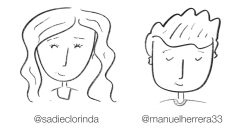 Do you think this would help you explain your day to someone else? Would someone have a basic understanding just by looking at your storyboard?
Do you think this would help you explain your day to someone else? Would someone have a basic understanding just by looking at your storyboard?
We want to see your work! Take a picture and tweet us @sadieclorinda and @manuelherrera33 and add #VisualThinking